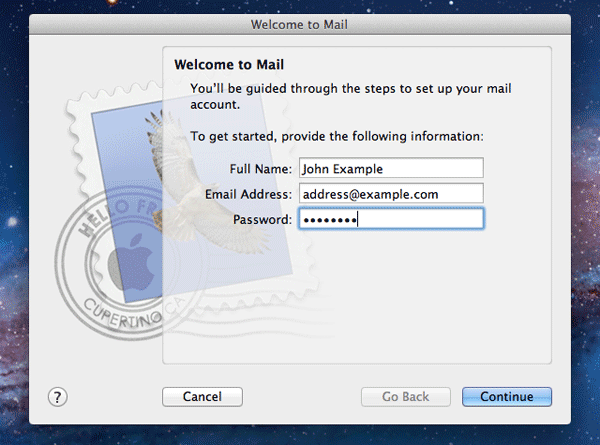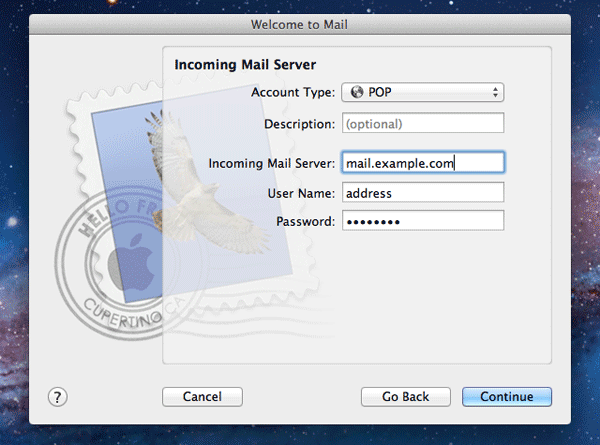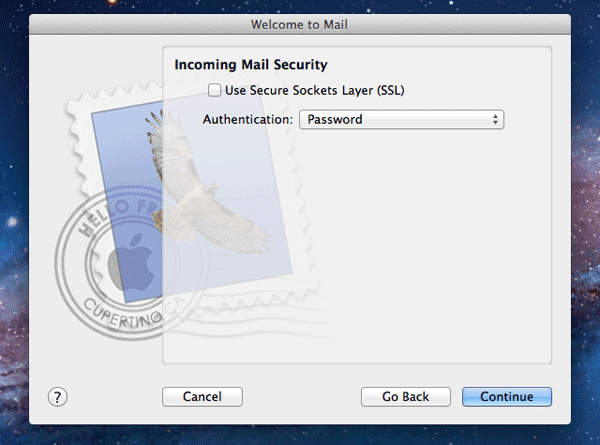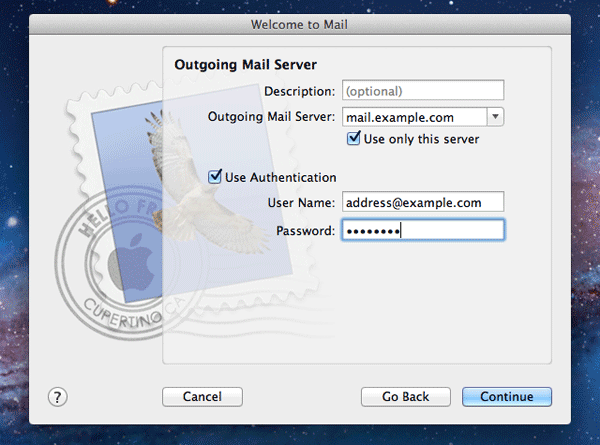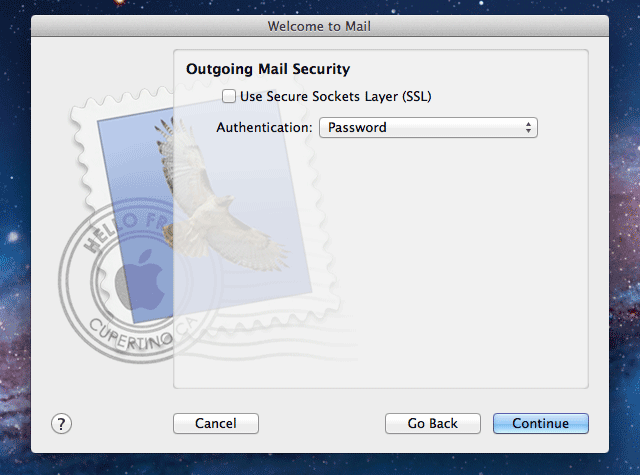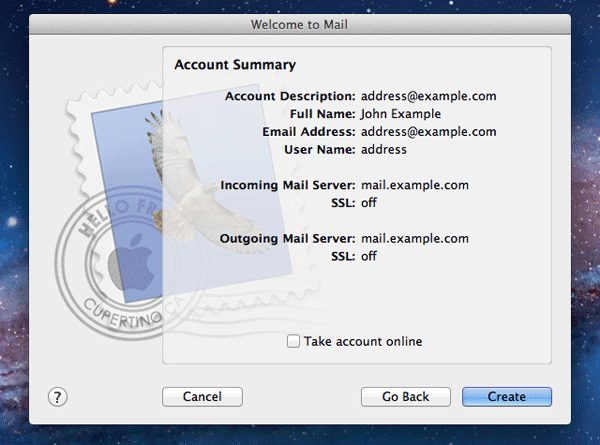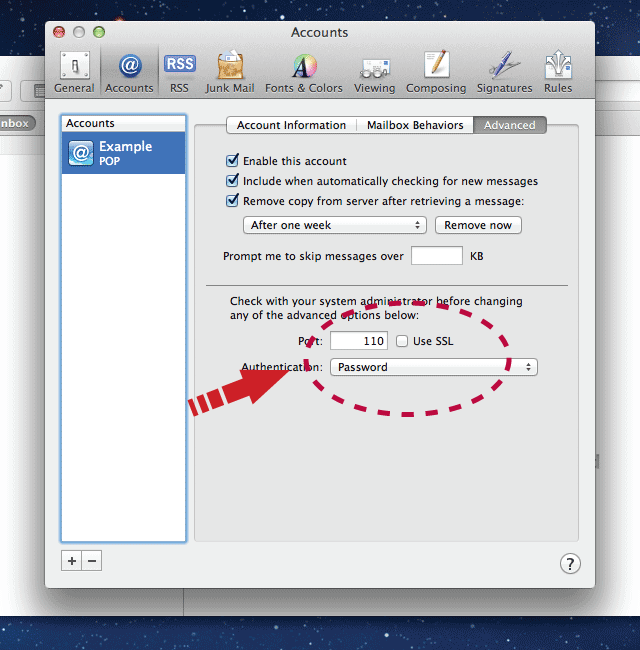Mac Mail Setup
Launch Mail. If you have not set up an account in Mail yet, it will automatically take you to the Welcome screen. If you already have an account set up, go to File --> Add Account.
From the Welcome screen, enter your name, email, and password. Make sure it is the same password as you already use to access your email. Click Continue.
Under Incoming Mail Server Info, do the following:
Select POP. See this article if you want to set up an IMAP email account, or if you want to learn more about the difference between POP3 and IMAP accounts.
In the Mail Server box, type mail.[your domain]. So if your email address was john@example.com, the incoming mail server would be mail.example.com.
In the User Name box, enter your email address.
In the Password box, enter the password you use to access your email.
Click Continue.
Next, you will find the Incoming Mail Security screen. Leave Use Secure Socket Layer (SSL) unchecked and set Authentication to Password. Click Continue.
This will take you to the Outgoing Settings page. Set the Outgoing Server to mail.[your domain], the same as your incoming server. Check Use Only This Server and Use Authentication. For User Name, enter your email address and for Password enter the same password you have been using throughout this process. Click Continue.
Set Outgoing Security the same as you did for incoming, with SSL unchecked and Authentication set to Password.
After you click Continue, it will take you to the Account Summary screen. Take a second to double-check that your information is correct. Check Take Account Online. Click Create and your email account is set up in Mail.
If your account is not functioning correctly, go to File-->Preferences and click on the Accounts tab. Click on Advanced and double-check that the Port number is set to 110, Use SSL is unchecked, and Authentication is set to Password.
Was this answer helpful?
Also Read
Powered by WHMCompleteSolution