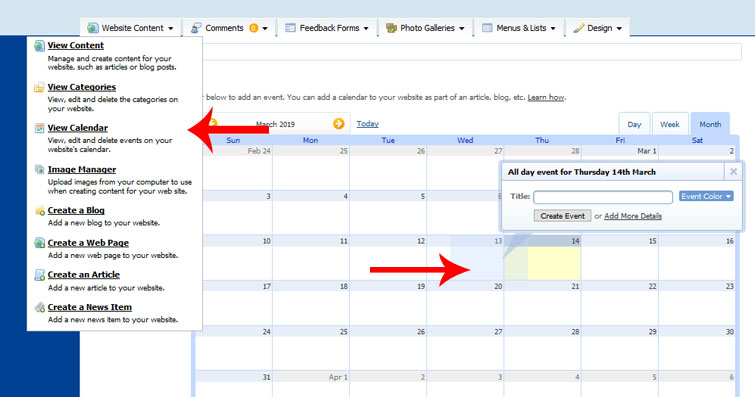Manage Your Event Calendar
Add an Event to the Calendar
CLICK WEBSITE CONTENT > VIEW CALENDAR
1. Click on the date that the event will begin. A box will pop up for you to create the TITLE of the event. You can also select the COLOR that will be highlighted around the event title. Click SAVE after you enter the title or click ADD MORE DETAILS to enter more information about the event.
2. Once you click ADD MORE DETAILS you will be prompted to enter the following. Choose Save and Keep Editing or Save and Exit to keep the information saved.
Title of the EventEvent Color (highlighted around the event on the calendar)
Date Event Begins and End
Repeats: Daily, Weekly, Monthly or Yearly
Location of the Event
Description of the Event
Was this answer helpful?
Also Read
Powered by WHMCompleteSolution