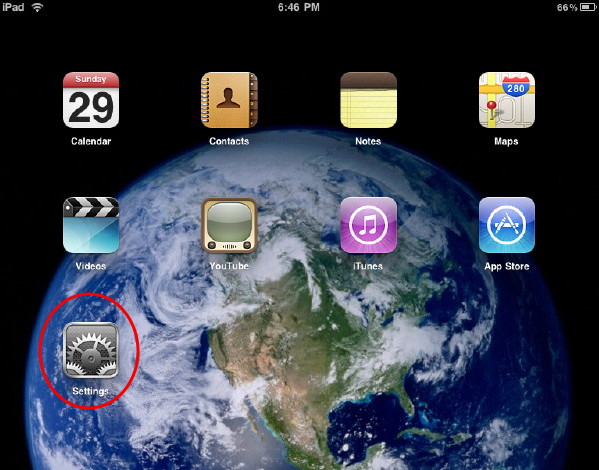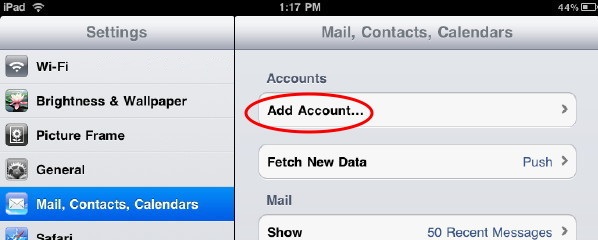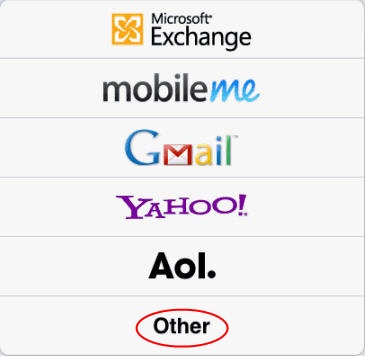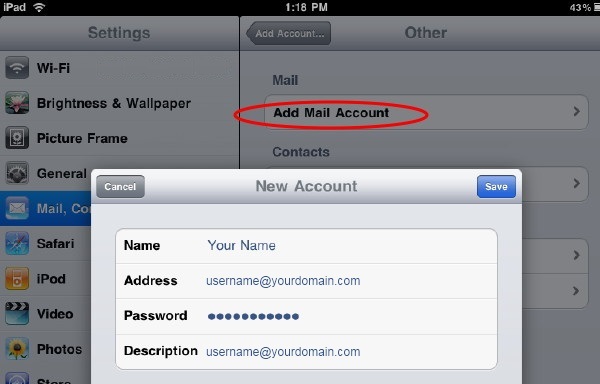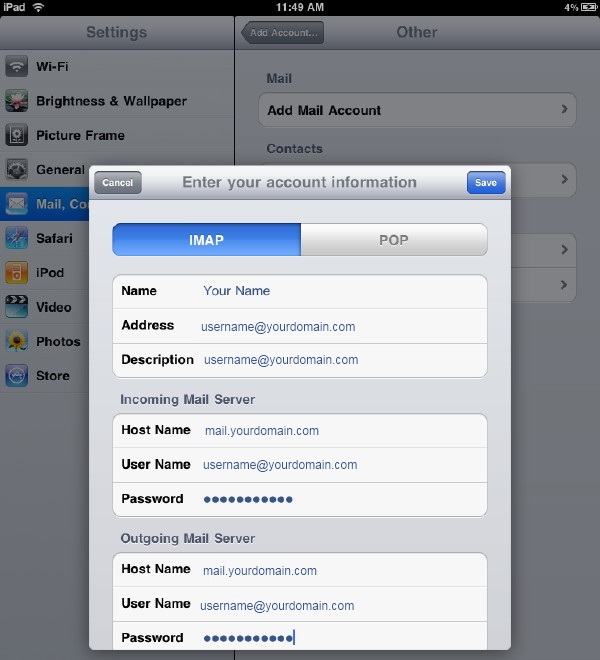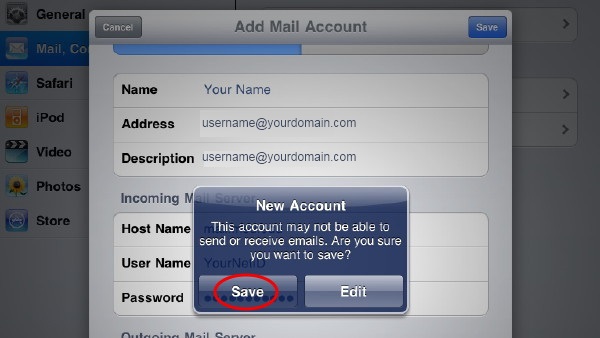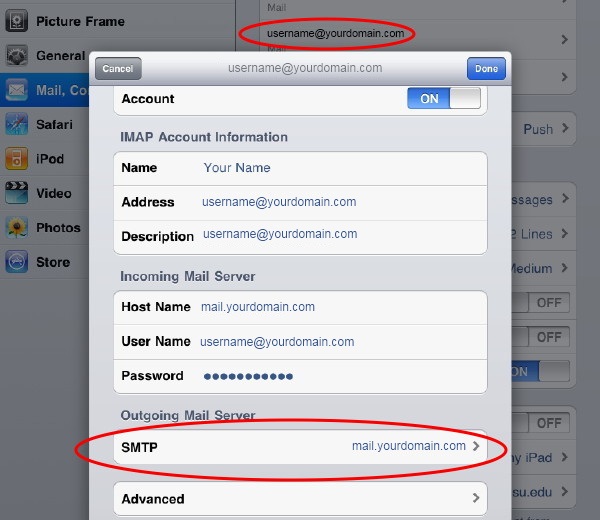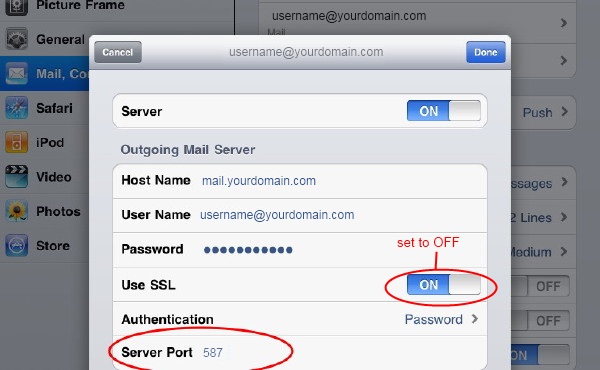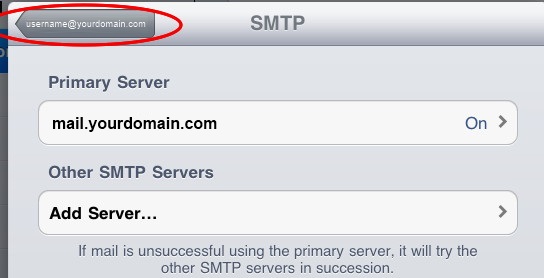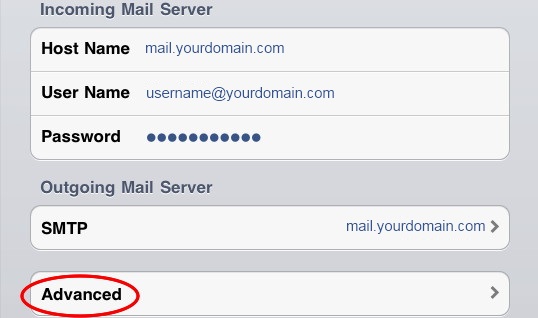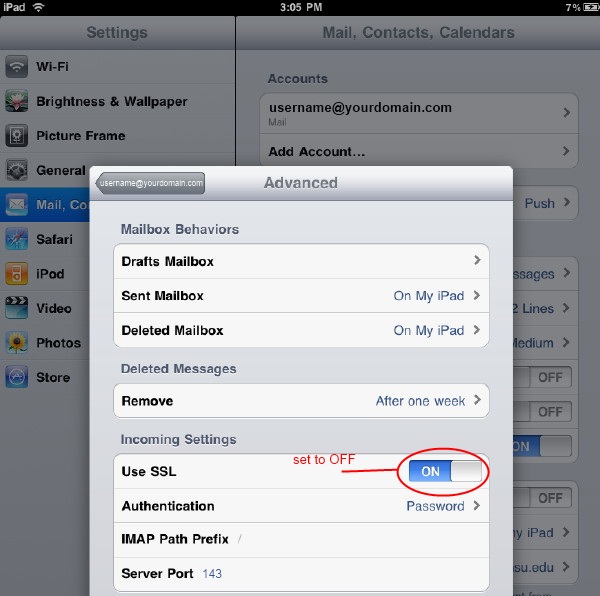How to set up my email on iPad or iPhone4
The following is specifically for an iPad, but the iPhone4 is about the same, so it should work for both an iPad and an iPhone.
To configure IMAP for your iPad or iPhone device, select Settings.
Select Mail, Contacts, Calendars and then Add Account...
Choose Other
Select Add Mail AccountType in the following information:
- Name: Your name
- Address: username@yourdomain.com
- Description: username@yourdomain.com
Click Save
Choose IMAP and then fill out the following:Incoming Mail Server:
- Host Name: mail.yourdomain.com
- User Name: username@yourdomain.com
- Password: Your password
Outgoing Mail Server:
- Host Name: mail.yourdomain.com
- User Name: username@yourdomain.com
- Password: Your password
Tap Save to save the entered information.
A message may appear that says "Cannot Get Mail" or "Cannot Send Mail". If you get this, click OK and verify that the User Name and/or Password is correct. Then click Save.You may then get the following message: "New Account. This account may not be able to send or receive emails. Are you sure you want to save?". Click Save.
Upon successful completion of the mailbox setup you are taken back to the Mail Settings screen. You will also need to make a few adjustments. Go back to Mail, Contacts, Calendars and select your account. Under Outgoing Mail Server select mail.yourdomain.com to the right of SMTP.
Set the following:
- Use SSL: OFF
- Authentication: Password
- Server Port: Enter server port details 587 or 26
Select Done.
Click on the arrow-shaped button that the name of the account you've set up in it, to go back to the Account Settings screen.
Select Advanced
Set the following:
- Use SSL: OFF
- Authentication: Password
- Server Port: 143 - it should default to this
Click Done and the setup is complete.
Was this answer helpful?
Also Read
Powered by WHMCompleteSolution